CloudFlare’s New Dashboard
When we started CloudFlare, we thought we were building a service to make websites faster and more secure, and we wanted to make the service as easy and accessible as possible. As a result, we built the CloudFlare interface to put basic functions front and center and designed it to look more like a consumer app than the UI for the powerful network it controlled.
Over time, we realized there was a lot more to CloudFlare. In 2011, we added the concept of Apps, and a myriad of additional performance and security features from Rocket Loader to Railgun were added too. All these additional settings got buried under a lowly gear menu next to each site in a customer's account.
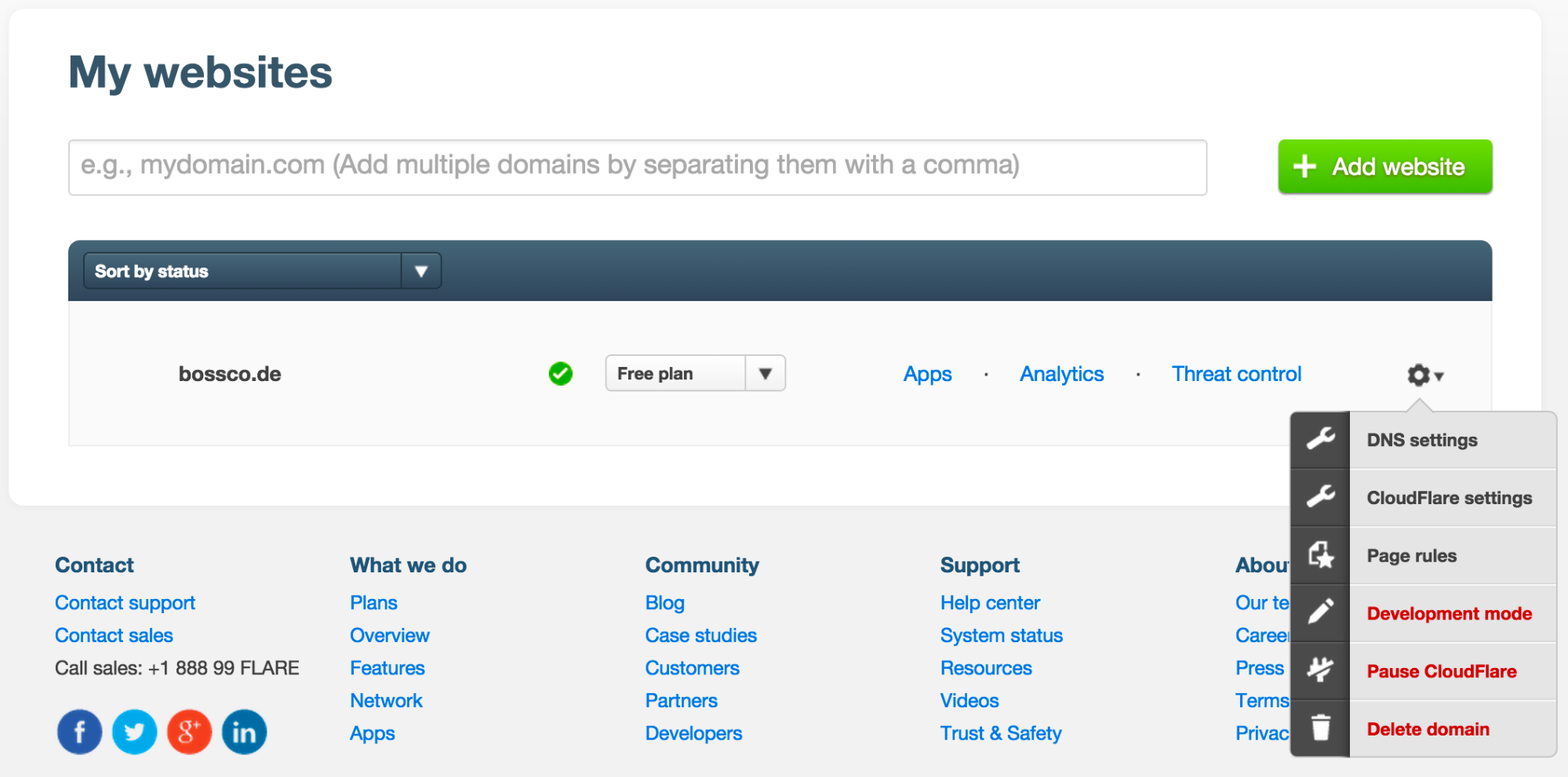
While still easier to navigate than the average enterprise app, using our UI could be a frustrating experience. For instance, imagine you wanted to turn on Rocket Loader for multiple sites. You'd have to go to My Websites, click the gear menu next to one of your domains, navigate to CloudFlare Settings, select the Performance Settings tab, scroll to Rocket Loader, then toggle it on. Then you had to go back to My Websites and repeat the process again for the next domain.
That's bad, but it gets worse if you have hundreds, or even thousands, of domains on your account. I have to confess that I never imagined when we started CloudFlare that people would use us to manage thousands of domains. But today, many of our customers do exactly that. Our old UI falls over for those users and they are forced to manage their accounts through our API.
Redesign
A little over a year ago, we started the process of redesigning our customer UI. We wanted to solve some of the most common critiques. But, beyond that, we wanted to build an interface that could scale to accommodate all the new things that CloudFlare can do today, and the things we're planning for the future.
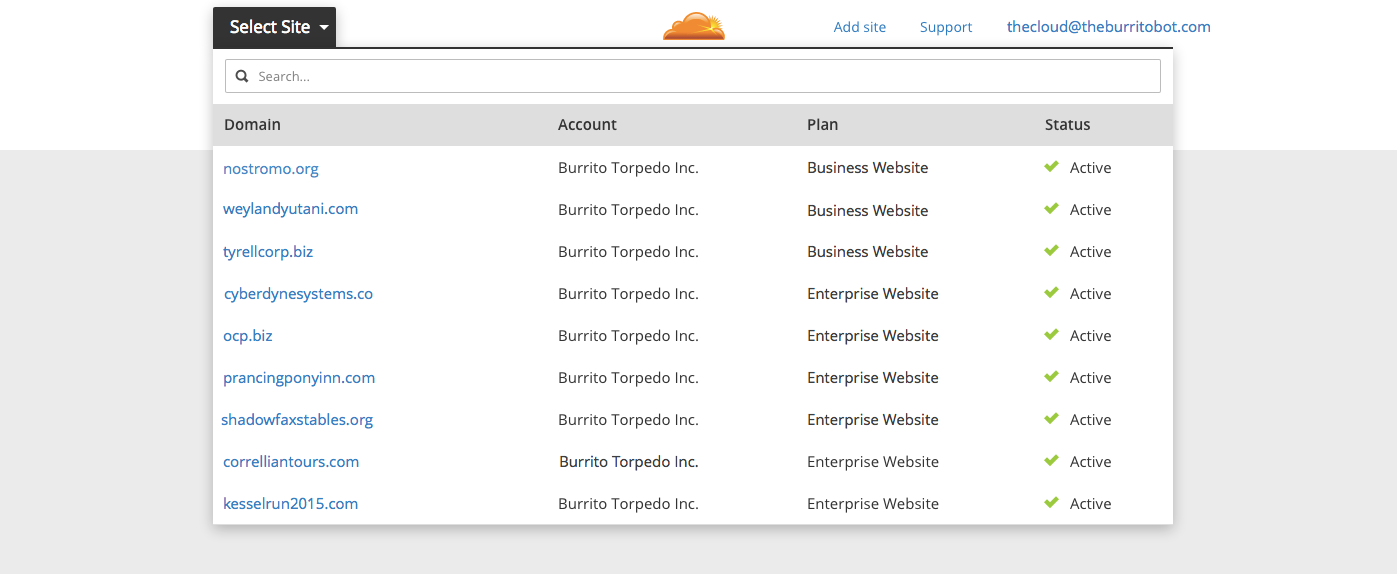
To begin, we got rid of the My Websites page. Instead, in the upper left of the interface after you login is a drop-down menu that allows you to pick your site. If you're editing your Firewall settings, for example, and you change the site, you'll see the Firewall settings for the new site. Beyond that, the new domain selector can handle however many domains you add to your account, and you can search by domain name or sort by the domain's setup status. So go ahead, add all of your domains–we can handle it.
Apps on an Operating System
Internally, we talk about how what we're building at CloudFlare is an operating system for the edge of the Internet. The core of that operating system has the ability to process packets, apply rules to those packets, and then process them in different ways.
What we realized is that what sits on top of that operating system are apps. It's not just third parties that create apps, which is how we thought about apps previously. Instead, when we’re building features, what we're building are apps, too: Caching is an app, Firewall is an app, Analytics is an app. The metaphor that made the most sense was that we were building the equivalent of a modern smartphone. Certain apps come pre-installed, and some are created by third parties that you can add if they make sense for your needs.

That became the organizing metaphor for the new dashboard. At the top of every page is a dock of apps. Under these apps we've organized all of CloudFlare's features. We've organized these apps into logical categories to keep you from having to click through multiple tabs or scroll through pages of settings when you want to make a change. The ability to add both CloudFlare-developed apps, as well as third party apps gives us flexibility as we continue to build more functionality into CloudFlare's platform.
Responsive to the Future
In addition to flexibility on our side, we wanted to give you flexibility to manage CloudFlare from any device. More than 20% of traffic to our old dashboard was from mobile devices. The interface, however, wasn't designed for a tiny screen. If you've ever tried to interact with a complicated interface like our DNS manager by pinching and zooming you understand how it definitely wasn't the interface for the future.
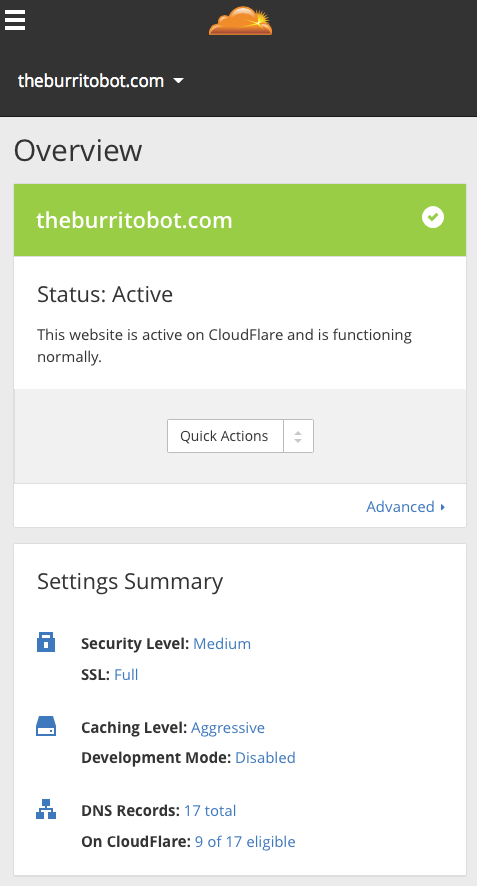
The new dashboard is fully responsive. That means you can now manage CloudFlare from your mobile phone or tablet and the dashboard will automatically adjust to whatever screen real estate you have. We think we’ve built the first full-featured DNS manager you can manage from your mobile device. Give it a try and let us know what you think.
Roll Out
We're rolling out the new dashboard by default to all our customers over the course of this week. For the next few weeks, you can roll back to the old interface if you can't find what you're looking for in the new dashboard. But this is the future we're committed to, so if there's something you don't like then make sure to give us feedback. To submit your comments, click the ‘Send Feedback’ link at bottom-right in the new control panel. In the meantime, if you have more questions about the new dashboard, check our FAQ.
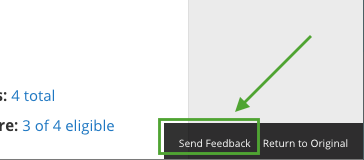
Over the next week, we'll be publishing posts about how we designed the new dashboard and some of the new features it enables. We're excited for the potential the new interface unlocks,and, someday, maybe we'll get around to redesigning our marketing pages as well.