Tools for debugging, testing and using HTTP/2
With CloudFlare's release of HTTP/2 for all our customers the web suddenly has a lot of HTTP/2 connections. To get the most out of HTTP/2 you'll want to be using an up to date web browser (all the major browsers support HTTP/2).
But there are some non-browser tools that come in handy when working with HTTP/2. This blog post starts with a useful browser add-on, and then delves into command-line tools, load testing, conformance verification, development libraries and packet decoding for HTTP/2.
If you know of something that I've missed please write a comment.
Browser Indicators
For Google Chrome there's a handy HTTP/2 and SPDY Indicator extension that adds a colored lightning bolt to the browser bar showing the protocol being used when a web page is viewed.
The blue lightning bolt shown here indicates that the CloudFlare home page was served using HTTP/2:
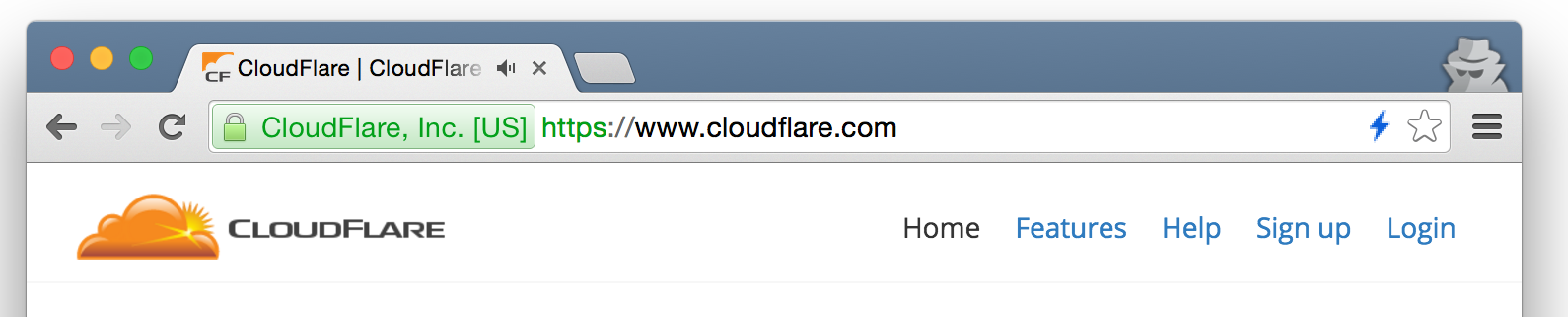
A green lightning bolt indicates the site was served using SPDY and gives the SPDY version number. In this case SPDY/3.1:
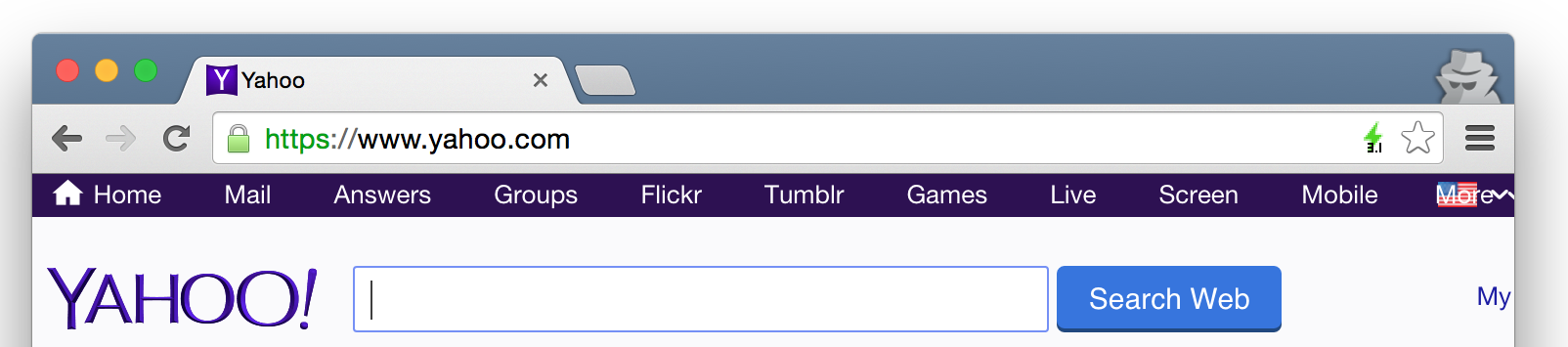
A grey lightning bolt indicates that neither HTTP/2 no SPDY were used. Here the web page was served using HTTP/1.1.
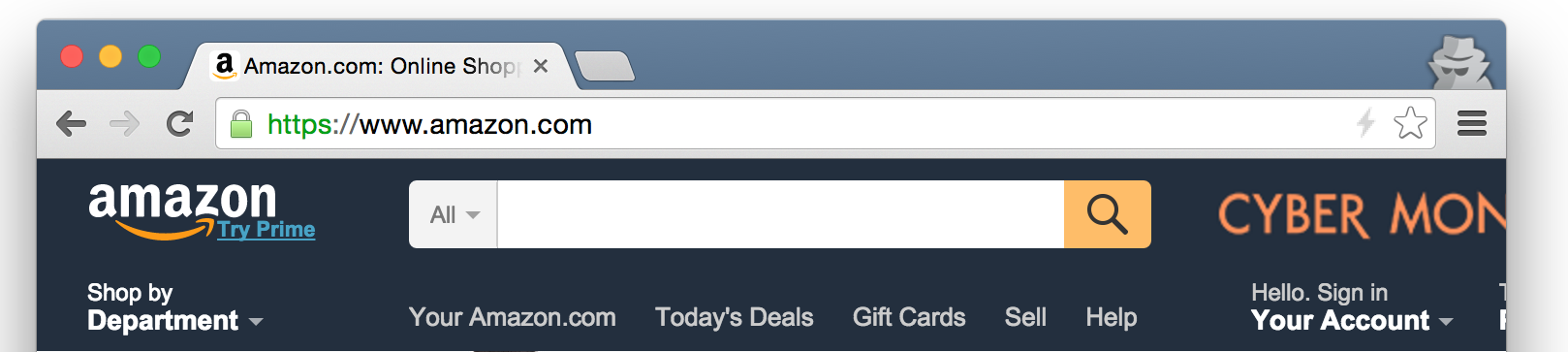
There's a similar extension for Firefox.
Online testing
There's also a handy online tool to check any individual web site.
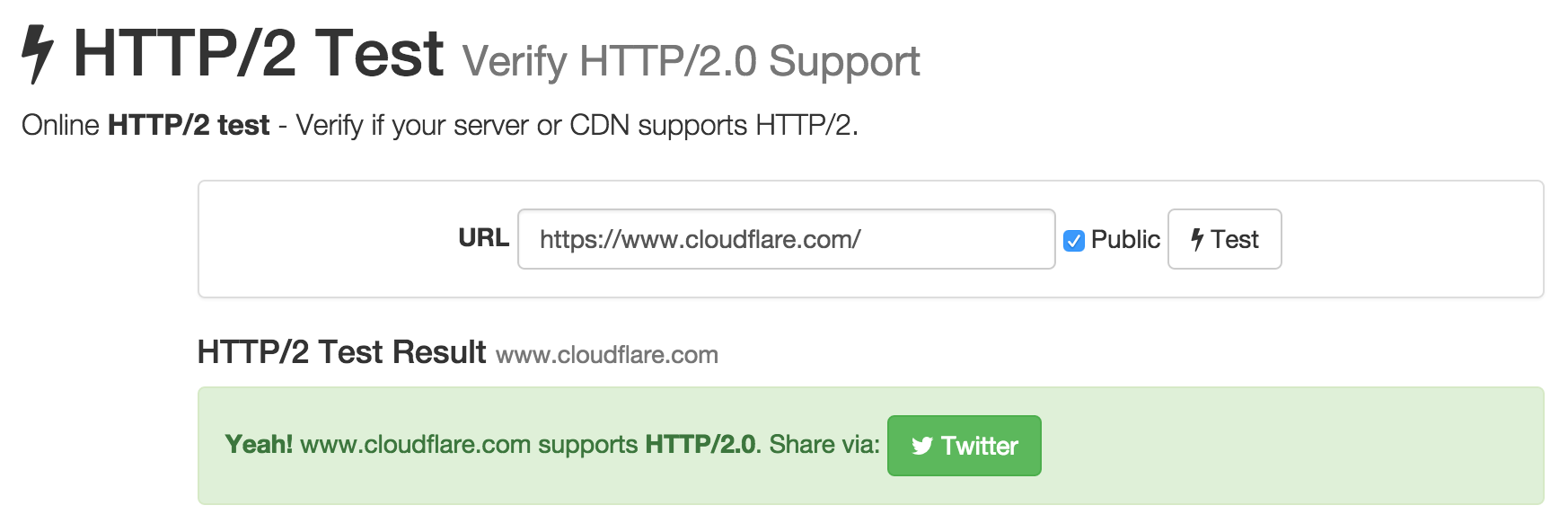
Claire
CloudFlare also has a Google Chrome extension called Claire that gives information about how a web page was loaded. For example here's the information that Claire shows for a site using CloudFlare that uses IPv6, Railgun, and HTTP/2.
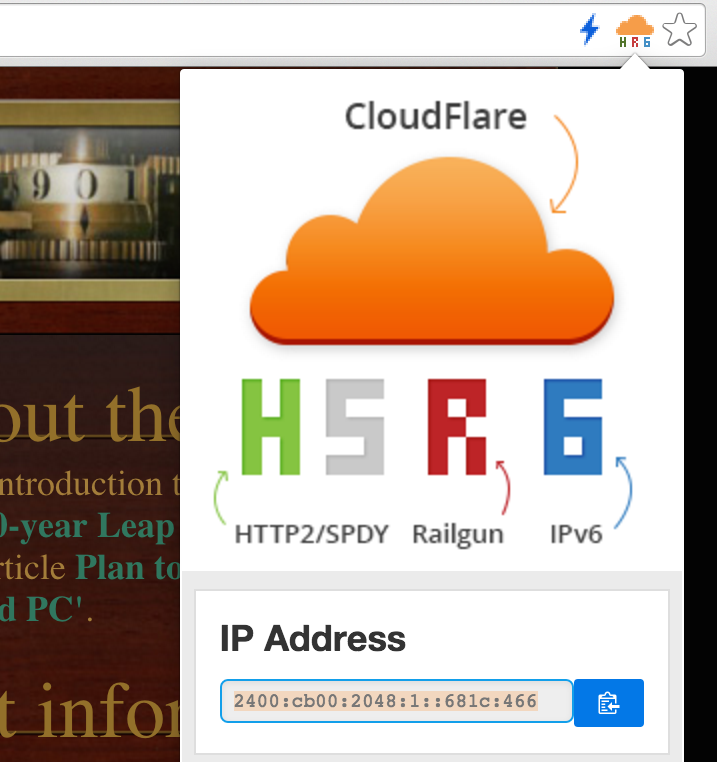
Command-line Tools
There's a handy command-line tool called is-http which is installed using npm as follows:
npm install -g is-http2-cli
Once installed you can check the HTTP/2 status of a web on the command-line:
$ is-http2 www.cloudflare.com
✓ HTTP/2 supported by www.cloudflare.com
Supported protocols: h2 spdy/3.1 http/1.1
$ is-http2 www.amazon.com
× HTTP/2 not supported by www.amazon.com
Supported protocols: http/1.1
The is-http tool is also useful because it gives you a list of the protocols advertised by the server. As you can see www.cloudflare.com supports HTTP/2, HTTP/1.1 and SPDY/3.1.
curl
In version 7.43.0 the venerable curl tool got HTTP/2 support when it's linked with the nghttp library. To build curl from sources you'll need OpenSSL, zlib, nghttp2 and libev. I used the following sequence of commands.
$ curl -LO http://dist.schmorp.de/libev/libev-4.20.tar.gz
$ tar zvxf libev-4.20.tar.gz
$ cd libev-4.20
$ ./configure
$ make
$ sudo make install
$ curl -LO https://www.openssl.org/source/openssl-1.0.2d.tar.gz
$ tar zxvf openssl-1.0.2d.tar.gz
$ cd openssl-1.0.2d
$ ./config shared zlib-dynamic
$ make && make test
$ sudo make install
$ curl -LO http://zlib.net/zlib-1.2.8.tar.gz
$ tar zxvf zlib-1.2.8.tar.gz
$ cd zlib-1.2.8
$ ./configure
$ make && make test
$ sudo make install
$ curl -LO https://github.com/tatsuhiro-t/nghttp2/releases/download/v1.5.0/nghttp2-1.5.0.tar.gz
$ tar zxvf nghttp2-1.5.0.tar.gz
$ cd nghttp2-1.5.0
$ OPENSSL_CFLAGS="-I/usr/local/ssl/include" OPENSSL_LIBS="-L/usr/local/ssl/lib -lssl -lcrypto -ldl" ./configure
$ make
$ sudo make install
$ curl -LO http://curl.haxx.se/download/curl-7.46.0.tar.gz
$ tar zxvf curl-7.46.0.tar.gz
$ cd curl-7.46.0
$ ./configure
$ make && make test
$ sudo make install
$ sudo ldconfig
Once installed curl has a new --http2 option that causes it to use HTTP/2 (if it can). The -v verbose option will show information about the use of HTTP/2:
$ curl -vso /dev/null --http2 https://www.cloudflare.com/
[...]
* Using HTTP2, server supports multi-use
* Connection state changed (HTTP/2 confirmed)
* TCP_NODELAY set
* Copying HTTP/2 data in stream buffer to connection buffer after upgrade: len=0
* Using Stream ID: 1 (easy handle 0xc3dba0)
[...]
nghttp2
If you built curl using my instructions above you will have built and installed some tools that come with the nghttp2 library. One of those is a command-line client called nghttp. It can be used like curl to download from the web using HTTP/2 but it also has a handy verbose option that shows that actual HTTP/2 frames sent and received.
By running it with -nv you get HTTP/2 and throw away the actual downloaded page. Here's its output when downloading www.cloudflare.com using HTTP/2. On a terminal with color support it uses coloring to highlight different parts of the log.
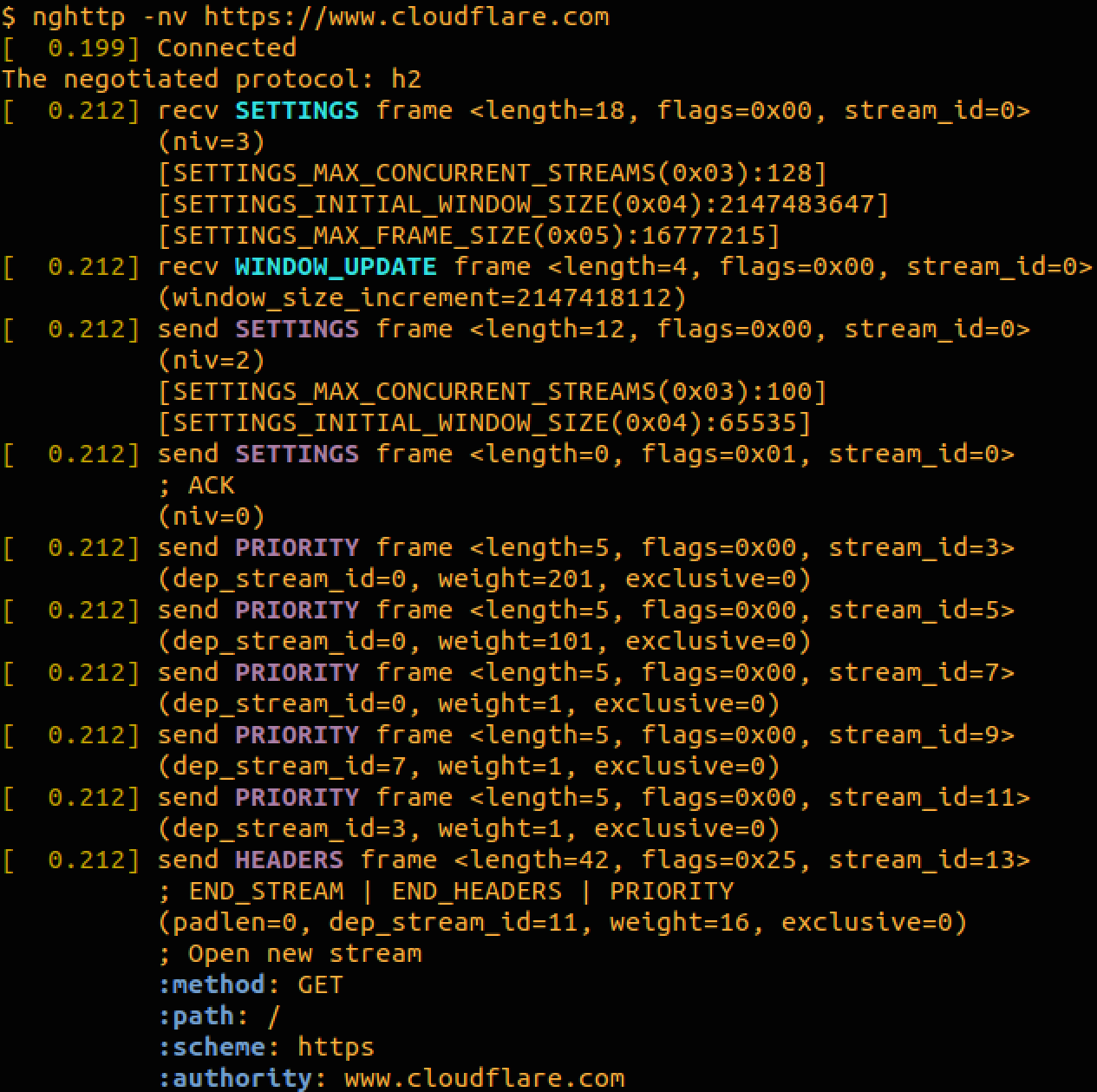
h2c
Another curl-like command-line tool for HTTP/2 is h2c. It also enables dumping of HTTP/2 frames and has a nice feature that it runs in the background and keeps connections to servers alive and has a useful 'wiretap' feature for intercepting an HTTP/2 for debugging.
If you have Go 1.5.1 installed then you can download it as follows:
$ export GO15VENDOREXPERIMENT=1
$ go get github.com/fstab/h2c
You start h2c running by doing h2c start & which sets it running in the background. You can then communicate with a web server like this:
$ h2c connect www.cloudflare.com
$ h2c get /
$ h2c disconnect
And it will perform the HTTP request. To see detailed output at the HTTP/2 you start h2c with the --dump parameter:
$ h2c start --dump
You will then get detailed output dumped by that process, in color, of the HTTP/2 frames being used.
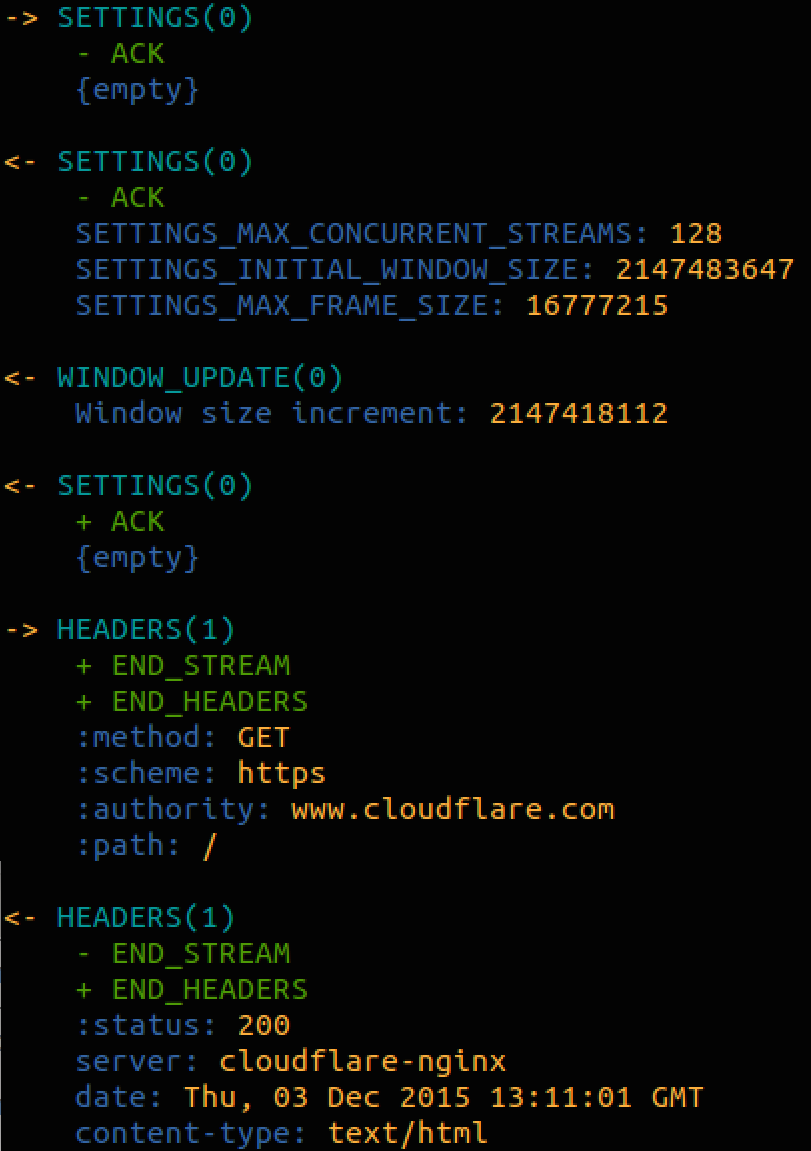
Details of the wiretap feature are in this blog post.
openssl s_client
If you just want to find out what protocols a web site supports OpenSSL's s_client can be used. If you specify an empty -nextprotoneg option OpenSSL sends an empty TLS option asking for negotiation of the next protocol and the server responds with a complete list of protocols it supports.
$ openssl s_client -connect www.cloudflare.com:443 -nextprotoneg ''
CONNECTED(00000003)
Protocols advertised by server: h2, spdy/3.1, http/1.1
There you can see that www.cloudflare.com support HTTP/2 (the h2), SPDY/3.1 and HTTP/1.1.
h2i
If you want to do low level HTTP/2 debugging there's an interactive client call h2i. Once again it requires that you have Go installed. To get it, run
$ go get github.com/bradfitz/http2/h2i
You can then use h2i to connect to a site that uses HTTP/2 and send it individual HTTP/2 frames. For example, here's the start of session connecting to www.cloudflare.com and requesting the home page using the headers command which allows you to type in a standard HTTP/1.1 request.
$ h2i www.cloudflare.com
Connecting to www.cloudflare.com:443 ...
Connected to 198.41.214.163:443
Negotiated protocol "h2"
[FrameHeader SETTINGS len=18]
[MAX_CONCURRENT_STREAMS = 128]
[INITIAL_WINDOW_SIZE = 2147483647]
[MAX_FRAME_SIZE = 16777215]
[FrameHeader WINDOW_UPDATE len=4]
Window-Increment = 2147418112
h2i> headers
(as HTTP/1.1)> GET / HTTP/1.1
(as HTTP/1.1)> Host: www.cloudflare.com
(as HTTP/1.1)>
Opening Stream-ID 1:
:authority = www.cloudflare.com
:method = GET
:path = /
:scheme = https
[FrameHeader HEADERS flags=END_HEADERS stream=1 len=819]
:status = "200"
server = "cloudflare-nginx"
date = "Fri, 04 Dec 2015 10:36:15 GMT"
content-type = "text/html"
last-modified = "Thu, 03 Dec 2015 22:27:41 G MT"
strict-transport-security = "max-age=31536000"
x-content-type-options = "nosniff"
x-frame-options = "SAMEORIGIN"
cf-cache-status = "HIT"
expires = "Fri, 04 Dec 2015 14:36:15 GMT"
cache-control = "public, max-age=14400"
[FrameHeader DATA stream=1 len=7261]
"nnn<!
Load Testing
The nghttp2 library also includes a load testing tool called h2load which can be used a little like ab. There's a useful HOWTO on using the tool.
I ran it against the CloudFlare test server like this:

Conformance
If you are testing an HTTP/2 implementation there's a useful tool called h2spec which runs through a conformance test against a real HTTP/2 server. To use it first install Go 1.5.1 and then do
$ go get github.com/summerwind/h2spec/cmd/h2spec
I only recommend it for testing locally running HTTP/2 servers. If you built nghttp2 above while building curl you will also have the nghttpd HTTP/2 server available. You can run h2spec against it like this:
$ nghttpd --no-tls -D -d /tmp 8888
$ h2spec -p 8888
h2spec will run a battery of tests against the server and output conformance information with a reference to the relevant part of RFC7540.

If you need to test a number of web sites to see which support HTTP/2 there's a tool called h2scan. Feed it a list of web sites and it will check to see if they support HTTPS, SPDY/3.1 and HTTP/2.
$ cat examples
www.cloudflare.com
www.amazon.com
www.yahoo.com
$ h2scan --fields < examples
name,resolves,port443Open,tlsWorks,httpsWorks,cloudflare,spdyAnnounced,http2Announced,spdyWorks,http2Works,npn
www.cloudflare.com,t,t,t,t,t,t,t,t,t,h2 spdy/3.1 http/1.1
www.amazon.com,t,t,t,t,f,f,f,-,-,http/1.1
www.yahoo.com,t,t,t,t,f,t,f,t,-,spdy/3.1 spdy/3 http/1.1 http/1.0
Useful Libraries
If you are working in C and need to add HTTP/2 support to a program there's the nghttp2 library that is full implementation of HTTP/2 with a simple interface. Their HTTP/2 client tutorial explains how to use the library to add HTTP/2 client capabilities. nghttp2 can also be used for servers.
Go programmers will find full HTTP/2 support will arrive with Go 1.6. If you can't wait until then there's an extension package for HTTP/2 golang.org/x/net/http2 . Details here.
There's a pure Ruby implementation of HTTP/2 available from Ilya Grigorik.
Haskell programmers can use the http2 hackage.
Packet Snooping
The popular Wireshark packet analyzer added decoding on HTTP/2 in version 1.12.0 and fully decodes HTTP/2 frames. Unfortunately most HTTP/2 is sent over TLS which means that, by default, Wireshark will not be able to decrypt the packets to be able to get to the HTTP/2 for decoding.
Fortunately, there is a workaround if you are using Google Chrome for testing. It is possible to get Chrome to save the symmetric cryptographic key used for TLS connections to a file and Wireshark is able to read that file to decode TLS connections.
This is done by setting the SSLKEYLOGFILE environment variable before running Chrome. I'm running on Mac OS X and use Google Chrome Canary for testing so I run:
% export SSLKEYLOGFILE=`pwd`/sslkey.log
% /Applications/Google Chrome Canary.app/Contents/MacOS/Google Chrome Canary
Google Chrome will then write session keys to that file. In Wireshark I configure it to read the file by going to Preferences, expanding the Protocols list.

Then I find SSL and set the Pre-Master-Secret log filename to point to the same file.

Then Wireshark can decode the TLS connections made by that browser. Here's the beginning of a connection between Google Chrome Canary and the experimental server https://http2.cloudflare.com/.
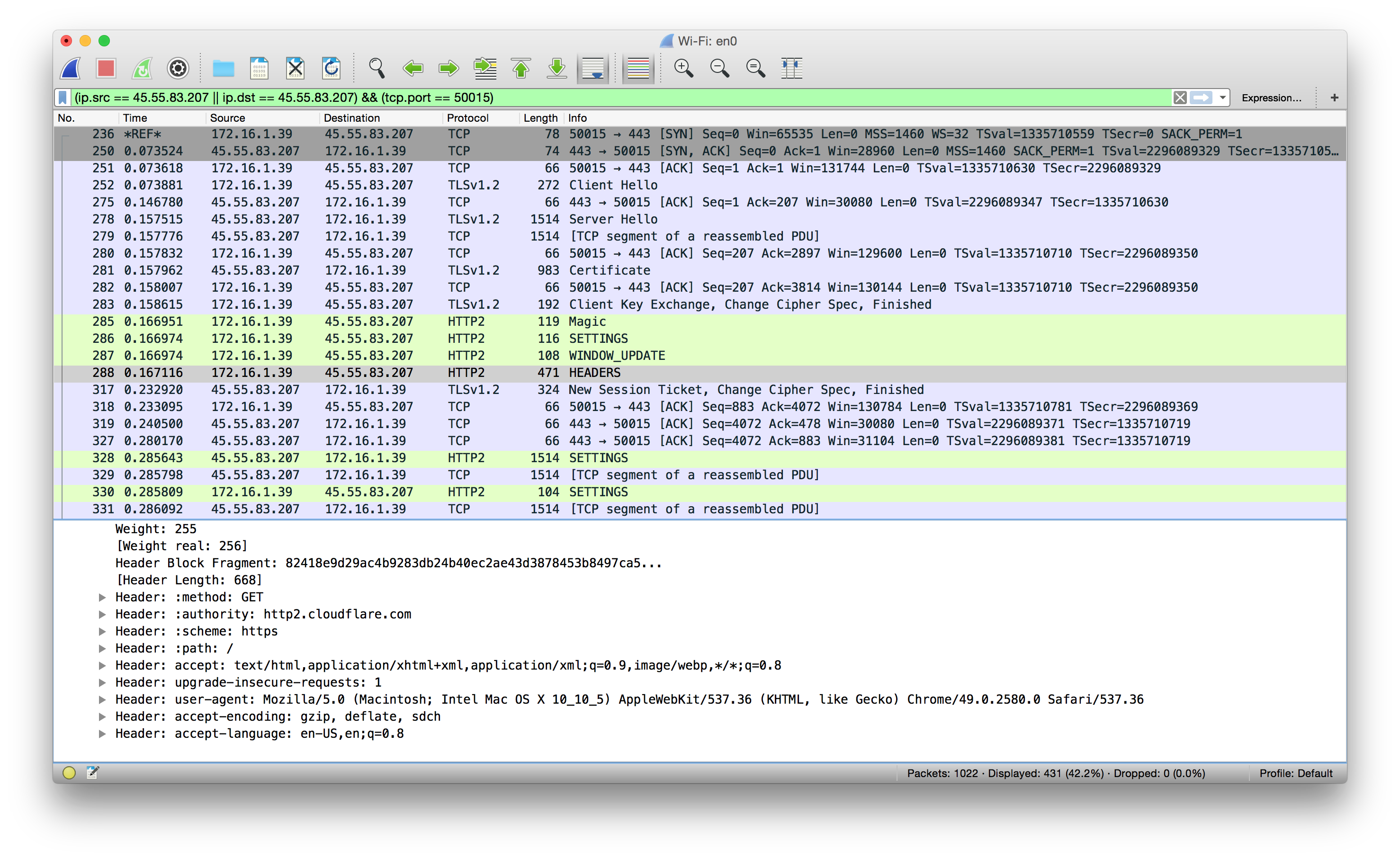
Chrome Developer View
Finally, if you are looking at the performance of your own web site it can be handy to understand which parts of the page were downloaded using HTTP/2 and which were not. You can do that pretty easily using the Developer view in Google Chrome. Here's a shot of the CloudFlare blog loaded in Chrome. There's an additional Protocol fields available on the pop-up menu.
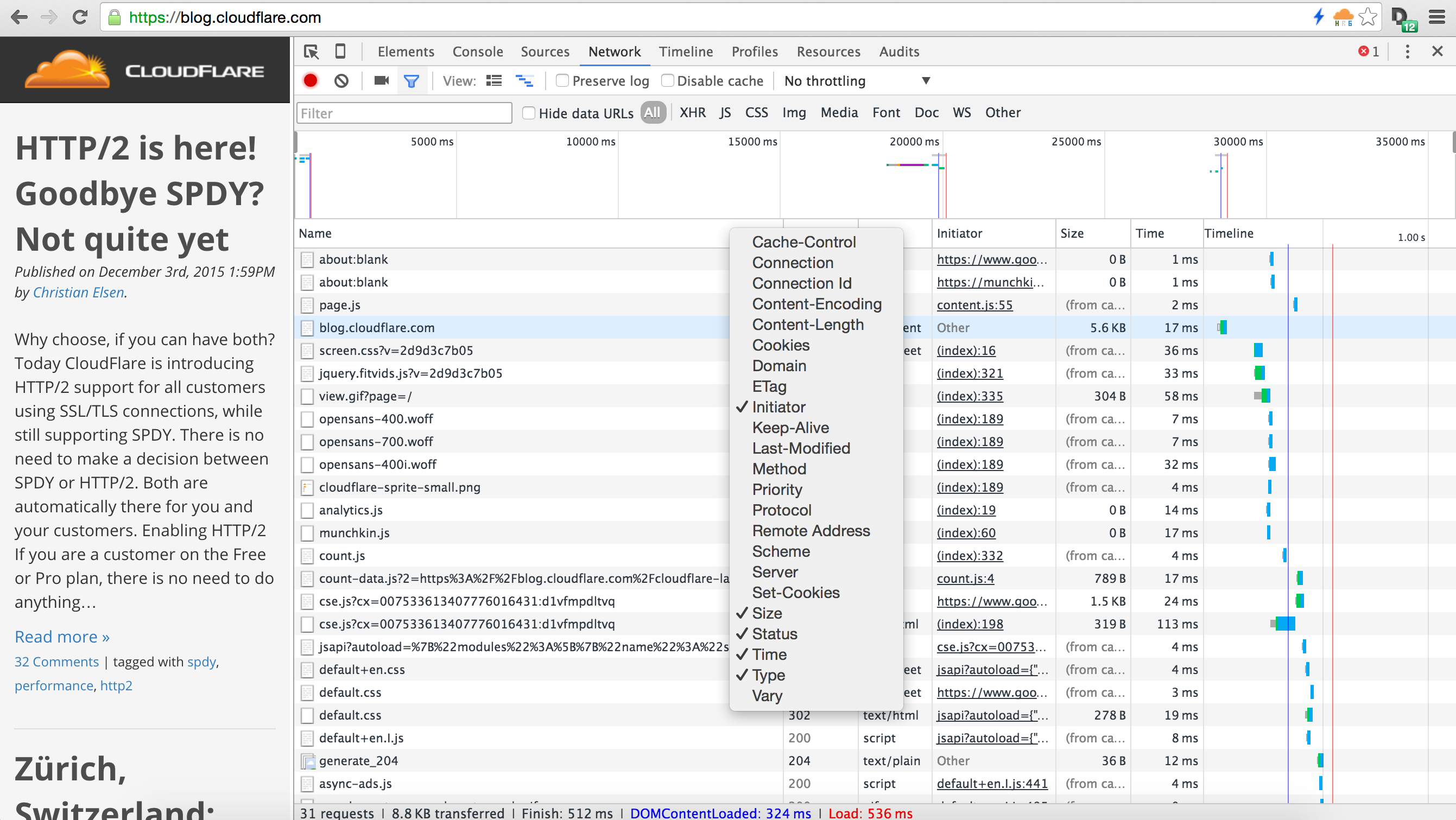
Once added you can sort by protocol to see which parts were HTTP/2 (the h2) and which were other protocols.
