CloudFlare’s new WordPress plugin
Over 25% of all websites use WordPress, and over 10% of all internet traffic flows through CloudFlare; WordPress + CloudFlare has always been a winning combination, and now with CloudFlare’s new WordPress plugin, it's easier than ever to make your site 60% faster.
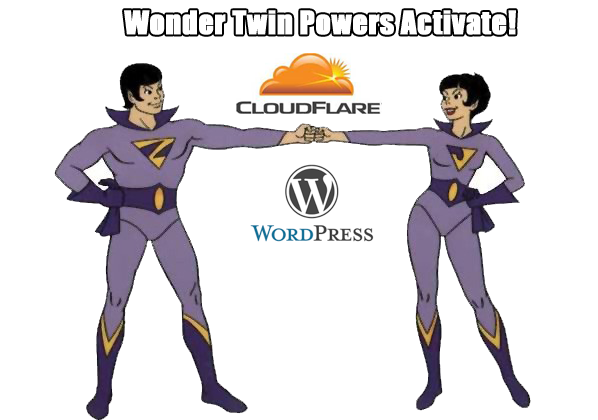
Install or upgrade to CloudFlare's new plugin to speed up your WordPress site.
Our new plugin adds all of CloudFlare's performance and security benefits in a simple one-click install of recommended settings specifically developed for WordPress.
What our plugin can do for you
One-click WordPress-optimized settings is the easiest way to setup CloudFlare for your WordPress site.
Web application firewall (WAF) rulesets, available on CloudFlare’s paid plans, has built-in rulesets, including rules that mitigate WordPress specific threats and vulnerabilities. These security rules are always kept up-to-date: once the WAF is enabled, you can rest easy knowing your site is protected from all the latest threats.
Automatic cache purge occurs when you change the appearance of your website. This means that you can focus on your website, while we ensure that the latest content is always available to your visitors.

You can also change CloudFlare settings such as the Security Level, Image Optimization, etc. from within the plugin itself without needing to navigate to the cloudflare.com dashboard, and view analytics such as total visitors, bandwidth saved, and threats blocked. In addition the plugin restores your visitors' original IP addresses in your WordPress logs.
FAQ
Do I need a CloudFlare account to use the plugin?
Yes, on install and activation the plugin, first time users will be asked to enter their email address (used to sign-up for an account at cloudflare.com) and their user API key. This is needed to support all the features offered by the plugin.
How do I install the plugin?
A few clicks are all it takes to install the plugin from your WordPress admin dashboard.
What settings are applied when I click "Apply Default Settings" in CloudFlare's WordPress plugin?
You can review the recommended settings that are applied here.
Any more questions or feedback? We’d love to hear from you in the comments.